Google Search Console Course Free for SEO Beginners 2023
Google Search Console Course Free for SEO Beginners 2023: Google Search Console is a free service offered by Google that provides webmasters with a set of tools and reports to help them understand how their website is performing in Google Search. It is an essential tool for SEO (search engine optimization) beginners, as it provides valuable insights into the visibility and traffic of a website in Google Search.
In this google search console training course, you will learn how to use the tools and reports in Google Search Console to improve the visibility and traffic of your website in Google Search. You will learn about topics such as search analytics, coverage, sitemaps, links, and manual actions, and how to use them to optimize your website for search engines.
By the end of this course, you will have a solid understanding of how to use Google Search Console to improve the SEO of your website and attract more visitors from Google Search.
The Complete Google Search Console Course: From Beginner to Pro
Introduction to Google Search Console: Google Search Console is a free toolset provided by Google that helps website owners monitor and maintain their site's presence in Google search results. It includes a set of tools and resources that allow webmasters to:
- Submit their website and sitemaps for crawling by Google
- Monitor how their website is performing in search results
- Diagnose and fix crawl errors
- Identify and fix security issues on their website
- Monitor and prevent spam on their website
- Monitor the search traffic to their website, including the keywords people use to find their site and the countries where their website traffic is coming from
To get started with Google Webmaster Tools, follow these steps:
- Sign up for a Google Account if you don't already have one.
- Go to the Google Webmaster Tools website and sign in with your Google Account.
- Add your website by clicking the "Add a Property" button and entering your website's URL.
- Verify your website ownership by following the prompts. This usually involves adding a unique HTML file to your website or adding a DNS TXT record.
- Once your website is verified, you can start using the various tools and resources provided by Google Webmaster Tools.
Some of the main tools and resources available in Google Webmaster Tools include:
- Search Console: This tool allows you to see how your website is performing in search results and helps you diagnose and fix any issues that may be impacting your website's visibility.
- Sitemaps: A sitemap is a file that lists all the pages on your website and helps search engines crawl and index your website more effectively. You can use the Sitemaps tool to submit your sitemap to Google and see how many pages from your website have been indexed.
- Crawl Errors: If Google is unable to access or crawl your website, it will report the errors in the Crawl Errors tool. You can use this tool to identify and fix any issues that may be preventing Google from accessing your website.
- Security Issues: The Security Issues tool alerts you to any security issues on your website, such as malware or phishing attacks, and provides guidance on how to fix them.
- Spam: The Spam tool helps you monitor and prevent spam on your website. If Google detects spam on your website, it will report it in this tool and provide guidance on how to fix it.
- Search Traffic: The Search Traffic tool provides detailed information about the search traffic to your website, including the keywords people use to find your site, the countries where your traffic is coming from, and the top pages on your website.
Here is a beginner's guide to using Google Search Console for SEO:
- Sign up for a Google Account and go to the Google Search Console website. Add your website by clicking the "Add a Property" button and verifying your website ownership.
- Check for crawl errors. The Crawl Errors tool shows you any errors that Google encountered while trying to crawl your website. These errors can prevent your website from being properly indexed, which can negatively impact your visibility in search results.
- Submit your sitemap. A sitemap is a file that lists all the pages on your website and helps search engines crawl and index your website more effectively. You can use the Sitemaps tool to submit your sitemap to Google.
- Check your website's performance. The Performance report shows you how your website is performing in search results. It includes information about the keywords people are using to find your website, the countries where your traffic is coming from, and the top pages on your website. This information can help you understand what is and isn't working well on your website and how to improve your search traffic.
- Monitor and fix security issues. The Security Issues tool alerts you to any security issues on your website, such as malware or phishing attacks, and provides guidance on how to fix them. It's important to keep your website secure to protect your users and to maintain your website's credibility with search engines.
- Monitor and prevent spam. The Spam tool helps you monitor and prevent spam on your website. If Google detects spam on your website, it will report it in this tool and provide guidance on how to fix it. Spam can negatively impact your website's visibility in search results.
By using Google Search Console regularly, you can ensure that your website is optimized for search engines and that it is performing well in search results.
URL Inspection:
URL inspection is a feature in Google Search Console that allows you to check the current index status of a specific URL on your website. It allows you to see whether the URL is indexed by Google and, if it is, to view the cached version of the page as it appears to Google.
To use the URL inspection tool, follow these steps:
- Sign in to Google Search Console and select your website.
- In the left-hand menu, click on "URL inspection."
- Enter the URL of the page you want to check in the "Inspect any URL" field and click "Inspect."
- If the URL is indexed by Google, you will see a message that says "URL is on Google." You can then click on the "View cached version" link to see the cached version of the page as it appears to Google.
If the URL is not indexed by Google, you will see a message that says "URL is not on Google." You can then click on the "Request indexing" button to submit the URL for crawling by Google.
The URL inspection tool is useful for checking the index status of specific pages on your website and for troubleshooting any issues that may be preventing a page from being indexed. It's an important tool for maintaining your website's visibility in search results.
Search Results in Google Search Console:
Search results are the list of websites and webpages that a search engine returns in response to a query. When you enter a search query into a search engine like Google, the search engine uses algorithms to scour the internet and its index of webpages to find the most relevant and useful results to display to you.
- The search results are typically displayed in a list, with the most relevant and useful results appearing at the top. The search results may also include ads, which are marked as such and are often labeled "Ad" or "Sponsored."
- The search results may include a variety of different types of results, such as webpages, images, videos, and news articles. The search results may also include a summary of the webpage's content, called a snippet, which is intended to give you an idea of what the webpage is about and whether it is relevant to your search query.
- The ranking of websites and webpages in the search results is determined by the search engine's algorithms, which take into account a variety of factors, such as the relevance and quality of the content on the webpage, the authority and credibility of the website, and the user experience.
By optimizing your website and its content for search engines, you can improve your website's visibility in the search results and attract more visitors to your website. This is known as search engine optimization (SEO).
Discover in Search Console
Google Discover is a feature that displays personalized content recommendations to users when they open a new tab in the Google Chrome browser or visit the Google homepage on their mobile device. The content recommendations are based on the user's browsing history and interests, and are intended to help users discover new and relevant content.
Google Discover displays a feed of content recommendations in the form of cards, which may include news articles, blog posts, videos, and other types of content. The recommendations are tailored to the user's interests, and the feed is updated regularly with new content.
Users can interact with the content recommendations in Google Discover by clicking on a card to view the content, or by swiping left or right to dismiss a recommendation or to indicate that they are interested in similar content.
Google Discover is available to users who are signed in to their Google Account and have the feature enabled. It can be accessed by opening a new tab in the Google Chrome browser or by visiting the Google homepage on a mobile device.
By optimizing your website and its content for Google Discover, you can increase the visibility of your content and attract more visitors to your website. This can be done by creating high-quality, relevant content and by using relevant keywords and tags on your website.
About Indexing in Google Search Console
In Google Webmaster Tools, indexing refers to the process of adding webpages from your website to Google's index of webpages. The Google index is a database of all the webpages that Google has discovered and believes are relevant and useful to users. When a user performs a search, Google searches its index to find the most relevant and useful results to display to the user.
In Google Webmaster Tools, you can use the Index Coverage report to see how many of your website's pages have been indexed by Google and to identify and fix any issues that may be preventing your webpages from being indexed.
To optimize your website for indexing, you can:
- Submit a sitemap: A sitemap is a file that lists all the pages on your website and helps search engines crawl and index your website more effectively. You can use the Sitemaps tool in Google Webmaster Tools to submit your sitemap to Google.
- Fix crawl errors: If Google is unable to access or crawl your website, it will report the errors in the Crawl Errors tool. You can use this tool to identify and fix any issues that may be preventing Google from accessing your website.
- Use relevant and high-quality content: Google values content that is relevant, useful, and well-written. By creating high-quality content that is relevant to your target audience, you can improve your website's chances of being indexed and ranked highly in search results.
- Use appropriate tags and metadata: Tags and metadata, such as title tags and meta descriptions, help search engines understand the content on your website. By using relevant and descriptive tags and metadata, you can improve your website's visibility in search results.
By following these best practices, you can improve your website's indexing and increase its visibility in search results.
About Pages in Google Search Console
In the context of the internet, a webpage (also called a "page") is a document that is stored on a server and is accessible through the internet. A webpage is typically written in HTML (HyperText Markup Language) and is accessed using a web browser, such as Google Chrome or Mozilla Firefox.
- A webpage typically consists of a header, a body, and a footer. The header contains the title of the webpage and any other metadata, such as tags and descriptions. The body contains the main content of the webpage, which can include text, images, videos, and other types of media. The footer typically contains links to other pages on the website, a copyright notice, and any other information that is not part of the main content of the webpage.
- Webpages can be static, meaning that the content on the page does not change, or dynamic, meaning that the content is generated by a server-side application and can change based on user input or other factors.
- Webpages are accessed by typing the URL (Uniform Resource Locator) of the webpage into a web browser or by clicking on a link to the webpage. URLs typically contain the domain name of the website and the path to the specific webpage on the website.
- Webpages are an important part of the internet and are used to share information, communicate with others, and conduct business online.
To access the Pages report, sign in to Google Webmaster Tools and select your website. Then, click on "Index" in the left-hand menu and then click on "Pages."
The Pages report includes a number of different metrics, such as the number of pages on your website that have been indexed by Google, the number of pages with errors, and the number of pages with warnings. It also includes a list of the most common crawl errors and warnings, along with guidance on how to fix them.
By using the Pages report in Google Webmaster Tools, you can ensure that your website's pages are being properly indexed by Google and that any issues that may be impacting your website's visibility in search results are identified and fixed. This can help improve your website's visibility in search results and attract more visitors to your website.
Submit Index in Google Search Console
In Google Webmaster Tools, the "Submit to Index" feature allows you to request that specific pages on your website be indexed by Google. This can be useful if you have recently added or updated a webpage on your website and want to ensure that it is included in Google's index of webpages.
To submit a webpage for indexing in Google Webmaster Tools, follow these steps:
- Sign in to Google Webmaster Tools and select your website.
- In the left-hand menu, click on "Index" and then click on "URL inspection."
- Enter the URL of the webpage you want to submit in the "Inspect any URL" field and click "Inspect."
- If the webpage is not indexed, you will see a message that says "URL is not on Google." Click on the "Request indexing" button to submit the webpage for crawling by Google.
- Keep in mind that submitting a webpage for indexing does not guarantee that it will be indexed by Google. Google's algorithms determine which pages to include in its index based on a variety of factors, including the relevance and quality of the content on the webpage, the authority and credibility of the website, and the user experience.
By using the Submit to Index feature in Google Webmaster Tools, you can help ensure that your website's pages are being properly indexed by Google and are being considered for inclusion in search results. This can help improve your website's visibility in search results and attract more visitors to your website.
About Removals in Google Search Console
In Google Webmaster Tools, the "Removals" feature allows you to request that specific pages or content on your website be removed from Google's search results. This can be useful if you have deleted a webpage from your website or if you want to remove sensitive or personal information from Google's search results.
To request the removal of a webpage or content in Google Webmaster Tools, follow these steps:
- Sign in to Google Webmaster Tools and select your website.
- In the left-hand menu, click on "Security & Manual Actions."
- Under "Security Issues," click on the "Request a Review" button.
- Follow the prompts to select the type of content you want to remove and to provide a reason for the removal request.
- Keep in mind that Google may not always honor removal requests, especially if the content is deemed to be in the public interest or if it does not violate Google's policies.
It's important to note that the Removals feature in Google Webmaster Tools only affects Google's search results. It does not delete the content from the internet or prevent other search engines from indexing the content.
By using the Removals feature in Google Webmaster Tools, you can help ensure that your website's pages and content are not displayed in Google's search results if they are no longer relevant or if they contain sensitive or personal information. This can help protect your privacy and the reputation of your website.
About Experience in Google Search Console
In Google Webmaster Tools, the "Experience" report provides information about the user experience on your website. It includes data on the speed and mobile-friendliness of your website, as well as any security issues or spam that may be present on your website.
- To access the Experience report in Google Webmaster Tools, sign in to your account and select your website. Then, click on "Experience" in the left-hand menu.
- The Experience report includes a number of different metrics, such as the loading speed of your website, the mobile-friendliness of your website, and any security or spam issues that have been detected on your website. It also includes guidance on how to improve the user experience on your website, such as by optimizing images, minifying CSS and JavaScript, and fixing crawl errors.
By using the Experience report in Google Webmaster Tools, you can identify any issues that may be impacting the user experience on your website and take steps to fix them. This can help improve the performance of your website and improve its visibility in search results.
About Page Experience in Google Search Console
Page experience is a set of metrics that measure the quality of the user experience on a webpage. It includes metrics such as loading speed, mobile-friendliness, and the presence of intrusive interstitials (pop-ups or overlays that cover the main content of the webpage).
Google has announced that it will be using page experience as a ranking factor in its search results starting in 2021. This means that websites with good page experience may rank higher in search results compared to websites with poor page experience.
In Google Webmaster Tools, you can use the "Experience" report to see how your website's page experience compares to other websites and to identify any issues that may be impacting the user experience on your website. The report includes a number of different metrics, such as the loading speed of your website, the mobile-friendliness of your website, and any security or spam issues that have been detected on your website. It also includes guidance on how to improve the page experience on your website.
By using the Experience report in Google Webmaster Tools, you can ensure that your website's page experience is up to par and take steps to improve it if necessary. This can help improve the performance of your website and improve its visibility in search results.
About Core Web Vitals in Google Webmaster Tools
Core Web Vitals are a set of metrics that measure the quality of the user experience on a webpage. They include metrics such as loading speed, interactivity, and the visual stability of a webpage.
Google has announced that it will be using Core Web Vitals as a ranking factor in its search results starting in 2021. This means that websites with good Core Web Vitals may rank higher in search results compared to websites with poor Core Web Vitals.
In Google Webmaster Tools, you can use the "Experience" report to see how your website's Core Web Vitals compare to other websites and to identify any issues that may be impacting the user experience on your website. The report includes a number of different metrics, such as the loading speed of your website, the mobile-friendliness of your website, and any security or spam issues that have been detected on your website. It also includes guidance on how to improve the Core Web Vitals on your website.
By using the Experience report in Google Webmaster Tools, you can ensure that your website's Core Web Vitals are up to par and take steps to improve them if necessary. This can help improve the performance of your website and improve its visibility in search results.
About Shopping in Google Webmaster Console
Google Shopping is a feature that allows users to search for and compare products from online retailers. It is integrated into Google Search and Google Maps, and allows users to view product information, prices, and ratings from a variety of online retailers in a single place.
In Google Webmaster Tools, the "Shopping" feature allows you to manage your products and their appearance in Google Shopping. It allows you to add and update your product information, such as product titles, descriptions, and prices, and to see how your products are performing in Google Shopping.
To use the Shopping feature in Google Webmaster Tools, follow these steps:
- Sign in to Google Webmaster Tools and select your website.
- In the left-hand menu, click on "Shopping."
- Click on the "Products" tab to see a list of your products and their status in Google Shopping.
- To add or update a product, click on the "Add/Update Products" button and follow the prompts to enter your product information.
- By using the Shopping feature in Google Webmaster Tools, you can ensure that your products are accurately represented in Google Shopping and are being seen by potential customers. This can help increase traffic to your website and drive sales.
About Shopping Tab Listing
The Shopping tab in Google Webmaster Tools is a feature that allows you to manage your products and their appearance in Google Shopping. It allows you to add and update your product information, such as product titles, descriptions, and prices, and to see how your products are performing in Google Shopping.
- To access the Shopping tab in Google Webmaster Tools, sign in to your account and select your website. Then, click on "Shopping" in the left-hand menu.
- The Shopping tab includes a number of different features, such as:
- Products: This tab shows a list of your products and their status in Google Shopping. You can use it to add or update your product information and to see how your products are performing in terms of clicks, impressions, and revenue.
- Data Quality: This tab shows any issues that have been detected with your product data, such as missing or incorrect information. You can use it to identify and fix any issues that may be impacting the quality of your product data.
- Configuration: This tab allows you to customize the appearance of your products in Google Shopping, such as the currency and language that are used.
- Diagnostics: This tab shows any issues that have been detected with your product feeds, such as feed errors or warnings. You can use it to identify and fix any issues that may be impacting the performance of your products in Google Shopping.
By using the Shopping tab in Google Webmaster Tools, you can ensure that your products are accurately represented in Google Shopping and are being seen by potential customers. This can help increase traffic to your website and drive sales.
About Enhancement Tab
In Google Webmaster Tools, the "Enhancements" report provides recommendations for improving the appearance and functionality of your website in Google Search. It includes recommendations for things like structured data, accelerated mobile pages (AMP), and rich snippets.
- Structured data is a standardized format for providing information about a webpage and its content. It allows search engines to better understand the content on your website and to display it more effectively in search results.
- Accelerated mobile pages (AMP) are lightweight versions of webpages that are designed to load quickly on mobile devices. They can improve the user experience on your website and may result in higher rankings in search results.
- Rich snippets are enhanced search results that include additional information about a webpage, such as ratings, prices, and reviews. They can help your website stand out in search results and may result in higher click-through rates.
- To access the Enhancements report in Google Webmaster Tools, sign in to your account and select your website. Then, click on "Enhancements" in the left-hand menu.
- The Enhancements report includes a list of recommendations for improving the appearance and functionality of your website in Google Search. It also includes guidance on how to implement the recommendations and the potential benefits of doing so.
By using the Enhancements report in Google Webmaster Tools, you can identify opportunities to improve the appearance and functionality of your website in Google Search and take steps to implement the recommendations. This can help improve the visibility of your website in search results and attract more visitors to your website.
About Sitelinks Searchbox Tab
Sitelinks searchbox is a feature that allows users to search the content of your website directly from the search results page. It appears as a search box below the main link to your website in the search results, and allows users to enter a query and search your website without having to visit it first.
In Google Webmaster Tools, the "Sitelinks searchbox" feature allows you to manage the appearance and functionality of the Sitelinks searchbox in the search results. It allows you to specify the URL of your website's search results page and to test the functionality of the Sitelinks searchbox.
To use the Sitelinks searchbox feature in Google Webmaster Tools, follow these steps:
- Sign in to Google Webmaster Tools and select your website.
- In the left-hand menu, click on "Search Appearance" and then click on "Sitelinks searchbox."
- Enter the URL of your website's search results page in the "Search results page" field and click "Save."
- Use the "Test your searchbox" feature to test the functionality of the Sitelinks searchbox on your website.
- By using the Sitelinks searchbox feature in Google Webmaster Tools, you can ensure that the Sitelinks searchbox is properly configured and functioning on your website. This can help improve the user experience on your website and may result in higher rankings in search results.
About Security & Manual Actions
In Google Webmaster Tools, the "Security & Manual Actions" report provides information about any security issues or manual actions that have been detected on your website.
- Security issues refer to problems with the security of your website, such as malware or phishing attacks. These issues can harm your website's reputation and may result in warnings being displayed to users who visit your website.
- Manual actions refer to actions taken by Google's manual reviewers to remove or demote a website in the search results for violating Google's guidelines. These actions can be taken for a variety of reasons, such as spam, cloaking, or link schemes.
- To access the Security & Manual Actions report in Google Webmaster Tools, sign in to your account and select your website. Then, click on "Security & Manual Actions" in the left-hand menu.
- The Security & Manual Actions report includes information about any security issues or manual actions that have been detected on your website, along with guidance on how to fix the issues and request a review of the manual actions.
By using the Security & Manual Actions report in Google Webmaster Tools, you can identify and fix any security issues on your website and request a review of any manual actions taken by Google. This can help protect the reputation of your website and ensure that it is properly indexed and ranked in search results.
About Security Issues
In Google Webmaster Tools, security issues refer to problems with the security of your website, such as malware or phishing attacks. These issues can harm your website's reputation and may result in warnings being displayed to users who visit your website.
- To access information about security issues in Google Webmaster Tools, sign in to your account and select your website. Then, click on "Security & Manual Actions" in the left-hand menu.
- The Security & Manual Actions report includes a section called "Security Issues," which shows any security issues that have been detected on your website. It includes a description of the issue, the affected pages, and the date that the issue was detected.
- If a security issue is detected on your website, it is important to take steps to fix it as soon as possible. Google provides guidance on how to fix the issue in the Security & Manual Actions report, and you can also consult with a web developer or security expert for assistance.
By addressing security issues on your website, you can help protect the reputation of your website and ensure that it is properly indexed and ranked in search results.
About legacy tools and reports
Legacy tools and reports in Google Webmaster Tools are features that were available in previous versions of the tool but have since been replaced or deprecated. These features may still be accessible in the current version of Google Webmaster Tools, but they are no longer actively supported or updated by Google.
Some examples of legacy tools and reports in Google Webmaster Tools include:
- Site Performance: This report provided information about the loading speed of your website and was replaced by the "Experience" report.
- Sitemaps: This feature allowed you to submit sitemaps to Google and was replaced by the "Sitemaps" report under the "Coverage" tab.
- Webmaster Tools API: This API allowed you to access data from Google Webmaster Tools programmatically and was replaced by the Search Console API.
- Labs: This section of Google Webmaster Tools included experimental features that were in development and was replaced by the "Search Console Experiments" feature.
If you are using legacy tools or reports in Google Webmaster Tools, it is recommended to transition to the current versions of the tools and reports as they are more reliable and better supported by Google. This can help ensure that you are getting the most accurate and up-to-date information about your website.
About Web tools Ad Experience Report
The Ad Experience Report in Google Webmaster Tools is a feature that allows you to see how your website's ads are performing in terms of user experience. It includes a number of different metrics, such as the number of ad violations on your website and the percentage of your website's traffic that is being affected by the violations.
- To access the Ad Experience Report in Google Webmaster Tools, sign in to your account and select your website. Then, click on "Ad Experience" in the left-hand menu.
- The Ad Experience Report includes a summary of the ad experience on your website, along with a list of any ad violations that have been detected. It also includes guidance on how to fix the violations and improve the ad experience on your website.
By using the Ad Experience Report in Google Webmaster Tools, you can identify any issues with the ad experience on your website and take steps to fix them. This can help improve the user experience on your website and may result in higher revenues from your ads.
About Links Tab
In Google Webmaster Tools, the "Links" report provides information about the links to your website. It includes a list of the websites that are linking to your website, the anchor text of the links, and the pages on your website that are being linked to.
- To access the Links report in Google Webmaster Tools, sign in to your account and select your website. Then, click on "Links" in the left-hand menu.
- The Links report includes a number of different features, such as:
- Top linked pages: This feature shows the pages on your website that are being linked to the most and the websites that are linking to them.
- Top linking sites: This feature shows the websites that are linking to your website the most and the pages on your website that they are linking to.
- Links to your site: This feature shows a list of all the websites that are linking to your website, along with the anchor text and the pages on your website that are being linked to.
- Internal links: This feature shows a list of the internal links on your website, which are links that point to other pages on the same website.
By using the Links report in Google Webmaster Tools, you can gain insights into the links to your website and how they are impacting your website's visibility in search results. You can use this information to identify any issues with your website's link profile and take steps to improve it.
About Setting Tab
In Google Webmaster Tools, the "Settings" feature allows you to customize the way that your website is displayed and managed in the tool. It includes a number of different options, such as:
- Ownership verification: This feature allows you to verify that you are the owner or authorized representative of your website. This is typically done by adding a small piece of code to your website or by linking to your Google Search Console account.
- Geographic target: This feature allows you to specify the geographic location that you want your website to be targeted to. This can help ensure that your website is being shown to the right audience in search results.
- Preferred domain: This feature allows you to specify whether you want your website to be displayed with or without the "www" prefix in the search results.
- Crawlers: This feature allows you to specify how you want Google's crawlers to behave when they visit your website. For example, you can use it to block specific pages or files from being crawled.
- Change of address: This feature allows you to inform Google of a change to your website's domain name or URL structure. This can help ensure that your website's traffic and rankings are not negatively impacted by the change.
By using the Settings feature in Google Webmaster Tools, you can customize the way that your website is displayed and managed in the tool and ensure that it is being shown to the right audience in search results.
About submit feedback
In Google Webmaster Tools, the "Submit Feedback" feature allows you to provide feedback to Google about your website and its appearance in the search results. This feedback can be used by Google to improve the quality of its search results and the user experience on your website.
To submit feedback in Google Webmaster Tools, follow these steps:
- Sign in to your Google Webmaster Tools account and select your website.
- Click on the "Submit Feedback" button in the top right corner of the screen.
- Select the type of feedback that you want to provide, such as "Incorrect information," "Missing information," or "Other."
- Enter your feedback in the provided text box and click "Submit."
- Your feedback will be reviewed by Google and may be used to improve the quality of its search results and the user experience on your website. It is important to note that submitting feedback does not guarantee that any changes will be made to the search results or the user experience on your website.
By submitting feedback in Google Webmaster Tools, you can help Google improve the quality of its search results and the user experience on your website. This can help improve the visibility of your website in search results and attract more visitors to your website.
Related Post:
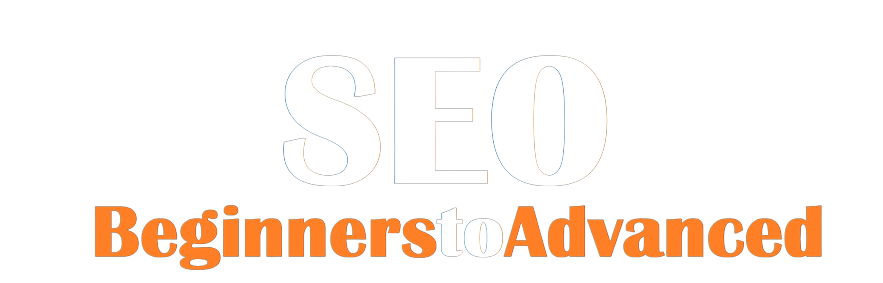
.png)