How to Make a WordPress Website SEO Friendly : Free Course 2023
Welcome to this course on how to make a WordPress website SEO friendly free course! In this course, you will learn the steps and best practices for optimizing your WordPress website for search engines.
By following these guidelines on How to improve your WordPress SEO in 30 Minutes, you can improve your website's visibility and ranking on search engines, ultimately driving more traffic and potential customers to your site.
Before we begin, let's go over a few prerequisites:
- A WordPress website: If you don't already have a WordPress website, you will need to set one up before proceeding with this course.
- Basic knowledge of SEO: While this course will cover the basics of SEO, it is helpful to have a general understanding of how search engines work and the importance of optimizing your website for them.
Here Is Step By Step SEO Guide for Beginners
WordPress SEO is the process of optimizing a WordPress website to rank higher in search engine results and to attract more organic traffic. There are many factors that can affect the SEO of a WordPress site, including the content, structure, and technical configuration of the site.
A WordPress SEO guide 2023 is a resource that provides tips, best practices, and instructions for improving the SEO of a WordPress site. It can help you understand how to optimize your site's content, structure, and technical configuration to make it more visible and attractive to search engines. Some common topics covered in a WordPress SEO guide include keyword research, on-page optimization, technical SEO, link building, and analytics.
By following a WordPress SEO Checklist 2023, you can improve the search engine ranking of your site and increase the amount of organic traffic it receives. This can help you grow your audience and reach more people with your content.
Now, let's get started How to Make a WordPress Website SEO Friendly
- Choose a SEO-friendly theme: When selecting a theme for your WordPress website, be sure to choose one that is optimized for SEO. Look for themes that are lightweight, mobile-responsive, and have clean, valid code.
- Install an SEO plugin for Wordpress : There are several SEO plugins available for WordPress that can help you optimize your website for search engines. Some popular options include Yoast SEO and All in One SEO Pack.
- Set up your website's title and description: These elements, known as meta tags, are important for SEO as they help search engines understand what your website is about. Be sure to include relevant keywords in your title and description, but avoid keyword stuffing as it can negatively impact your ranking.
- Use header tags: Header tags, or H tags, are used to indicate the hierarchy of content on your website. Use them to break up your content into sections and sub-sections, and be sure to include relevant keywords in your H tags.
- Optimize your images: Search engines can't read images, so it's important to include descriptive, keyword-rich file names and alt tags for all images on your website. This will help search engines understand the content of your images and improve your website's ranking.
- Create internal and external links: Linking to other pages on your website, as well as external websites, can help improve your website's ranking and user experience. Be sure to use descriptive anchor text for your links and avoid linking to low-quality or spammy websites.
- Use a sitemap: A sitemap is a list of all the pages on your website that helps search engines crawl and index your content. There are several plugins available for generating sitemaps for WordPress websites.
- Set up Google Analytics: Google Analytics is a free tool that allows you to track and analyze the traffic to your website. By setting it up, you can get valuable insights into your website's performance and use that information to improve your SEO efforts.
- Regularly update your website: Search engines favor websites that are regularly updated with fresh, high-quality content. Make sure to keep your website current and add new content on a regular basis.
#1. Choose a SEO-friendly WordPress theme
When selecting a theme for your WordPress website, it's important to choose one that is optimized for SEO. Here are some tips for choosing a SEO-friendly WordPress theme:
- Choose a lightweight theme: Heavy themes with a lot of features and unnecessary code can slow down your website, which can negatively impact your SEO. Look for a theme that is lightweight and has clean, valid code.
- Make sure the theme is mobile-responsive: With the increasing use of mobile devices to access the internet, it's important to choose a theme that is mobile-responsive. A mobile-responsive theme will automatically adjust to the screen size of the device it is being viewed on, providing a better user experience and improving your website's ranking on mobile search results.
- Check for schema markup: Schema markup is code that helps search engines understand the content of your website. Look for a theme that includes schema markup for things like reviews, recipes, and events to improve your website's visibility on search engines.
- Consider the developer's reputation: It's always a good idea to do some research on the theme's developer to see if they have a good reputation and are known for creating high-quality themes.
By following these tips, you can choose a SEO-friendly WordPress theme that will help improve your website's ranking on search engines.
#2. Install an SEO plugin
- Installing an SEO plugin for your WordPress website can be a simple and effective way to optimize your website for search engines. Here's how to do it:
- From the WordPress dashboard, go to the "Plugins" menu and select "Add New."
- Searh for "SEO plugin" in the search bar and browse through the available options. Some popular options include Yoast SEO and All in One SEO Pack.
- Once you've found a plugin you like, click "Install Now" and then "Activate."
- Follow the prompts to complete the installation process and configure the plugin settings according to your preferences.
- Once the plugin is installed and activated, you can start using it to optimize your website for search engines. Depending on the plugin you choose, you may be able to set up and verify your website with Google Search Console, add meta tags, generate a sitemap, and more.
By installing and configuring an SEO plugin, you can easily implement best practices for optimizing your WordPress website for search engines.
#3. Set up your website's title and description:
Your website's title and description, also known as meta tags, are important elements for SEO as they help search engines understand what your website is about. Here's how to set them up in WordPress:
- From the WordPress dashboard, go to the "Settings" menu and select "General."
- In the "Site Title" and "Tagline" fields, enter a title and description for your website. Be sure to include relevant keywords, but avoid keyword stuffing as it can negatively impact your ranking.
- Click "Save Changes" to save your changes.
- If you are using an SEO plugin, you may also be able to set up your website's meta tags from within the plugin's settings.
By setting up your website's title and description, you can help improve its visibility and ranking on search engines. Just be sure to choose your keywords wisely and avoid keyword stuffing to avoid any negative impacts on your SEO.
#4. Use Header Tags:
Header tags are HTML elements that are used to structure and organize content on a web page. They are indicated by the <h1>, <h2>, <h3>, <h4>, <h5>, and <h6> tags. The <h1> tag is used for the main heading of a page, and the <h2> tag is used for subheadings. The <h3>, <h4>, <h5>, and <h6> tags are used for increasingly subordinate subheadings.
For example, the following code would create a page with a main heading and two subheadings:
It is important to use header tags properly to create a clear hierarchy and organization for the content on your web page. This makes it easier for users to understand and navigate the page, and it also helps search engines understand the structure and content of the page.
To use header tags on a WordPress website, you will need to edit the HTML code of your web page or post. Here's how you can do it:
- Log in to your WordPress site and go to the page or post where you want to use header tags.
- Click on the "Edit" button to enter the editing mode.
- Click on the "Text" tab to switch to the HTML editor.
- Find the place in the code where you want to insert a header tag.
- Add the appropriate header tag around the text that you want to be the heading. For example, to create a main heading, you would use the <h1> tag like this: <h1>Main Heading</h1>.
- Repeat the process for any additional headings that you want to add.
- When you are finished, click the "Update" or "Publish" button to save your changes.
- It's a good idea to use header tags to structure the content of your page or post in a logical way. This will make it easier for users to understand and navigate your content, and it will also help search engines understand the structure and relevance of your page.
#5. Optimize your images:
Optimizing your images for SEO is important because search engines can't read images, so they rely on the surrounding text and metadata to understand the content of your images. Here's how to optimize your images in WordPress:
- Use descriptive, keyword-rich file names: When uploading an image to your website, be sure to give it a descriptive file name that includes relevant keywords. For example, instead of using a file name like "IMG12345.jpg," you might use something like "red-flowers-garden.jpg."
- Add alt tags: Alt tags, also known as alt attributes, are text descriptions that are used to describe the content of an image. They are displayed in place of an image if it is unable to load, and they are also used by search engines to understand the content of an image. To add an alt tag to an image in WordPress, click on the image and enter a description in the "Alt Text" field.
- Resize and compress images: Large image files can slow down your website, which can negatively impact your SEO. Before uploading an image to your website, be sure to resize it to an appropriate size and compress it to reduce its file size. There are several tools and plugins available for resizing and compressing images in WordPress.
By optimizing your images for SEO, you can help improve your website's ranking on search engines and provide a better user experience for your visitors.
#6. Create internal and external links for wordpress site
Linking to other pages on your website, as well as external websites, can help improve your website's ranking and user experience. Here's how to create internal and external links in WordPress:
- To create an internal link to another page on your website, highlight the text you want to use as the link and click the "Link" button in the editor toolbar. This will open a dialog box where you can enter the URL of the page you want to link to.
- To create an external link to a website outside of your own, follow the same process as above, but enter the full URL of the external website in the "Link" dialog box.
- Use descriptive anchor text: Anchor text is the visible text of a link. Be sure to use descriptive anchor text that accurately reflects the content of the linked page. For example, instead of using "Click here" as the anchor text, you might use something like "Learn more about SEO."
- Avoid linking to low-quality or spammy websites: It's important to only link to websites that are reputable and provide value to your visitors. Linking to low-quality or spammy websites can hurt your website's ranking and reputation.
By creating internal and external links and using descriptive anchor text, you can improve your website's ranking and user experience. Just be sure to only link to high-quality websites to avoid any negative impacts on your SEO.
#7. Use a sitemap:
A sitemap is a list of all the pages on your website that helps search engines crawl and index your content. Here's how to create a sitemap in WordPress:
- Install a sitemap plugin: There are several plugins available for generating sitemaps for WordPress websites. Some popular options include Google XML Sitemaps and WordPress SEO by Yoast.
- Configure the plugin settings: Once you've installed a sitemap plugin, go to the plugin's settings and configure it according to your preferences. This may include choosing which pages and post types to include in the sitemap, as well as the frequency with which the sitemap is updated.
- Submit the sitemap to search engines: Most sitemap plugins will automatically generate a sitemap for your website and make it available at a specific URL. You will need to submit this URL to search engines, such as Google and Bing, in order to have your sitemap indexed. You can do this through the respective search engine's webmaster tools.
By creating and submitting a sitemap, you can help search engines better understand and index the content of your website, which can improve your website's ranking on search engines.
#8. Set up Google Analytics
Google Analytics is a free tool that allows you to track and analyze the traffic to your website. Here's how to set it up in WordPress:
- Sign up for a Google Analytics account: Go to the Google Analytics website and click "Start for free." Follow the prompts to create a new account and property for your website.
- Install the Google Analytics plugin: From the WordPress dashboard, go to the "Plugins" menu and select "Add New." Search for "Google Analytics" and install the plugin.
- Configure the plugin settings: Once the plugin is installed, go to the "Settings" menu and click on "Google Analytics." Enter your Google Analytics tracking ID in the designated field and click "Save Changes."
- Verify the plugin is working: To verify that the plugin is correctly tracking your website's traffic, go to the "Reports" tab in the plugin's settings and check for data. You can also log in to your Google Analytics account to see more detailed reports on your website's traffic.
By setting up Google Analytics, you can gain valuable insights into your website's performance and use that information to improve your SEO efforts.
#9. Regularly update your website
Regularly updating your website with fresh, high-quality content can help improve your website's ranking on search engines. Here are some tips for keeping your website up-to-date:
- Add new pages and posts: Adding new pages and posts to your website can help keep your content fresh and attract new visitors. Be sure to include relevant keywords and use header tags and internal links to organize and structure your content.
- Update existing pages and posts: Periodically revisiting and updating your existing pages and posts can also help improve your website's ranking. This could include adding new information, correcting errors, or updating outdated information.
- Use social media and email newsletters: Utilizing social media and email newsletters to promote your website and new content can help drive traffic to your site and keep your audience engaged.
- Monitor your website's performance: Use tools like Google Analytics to monitor your website's performance and identify any areas that need improvement. This can help you make informed decisions about what content to add or update on your website.
By regularly updating your website with fresh, high-quality content, you can improve its ranking on search engines and provide a better user experience for your visitors.
Related Posts:
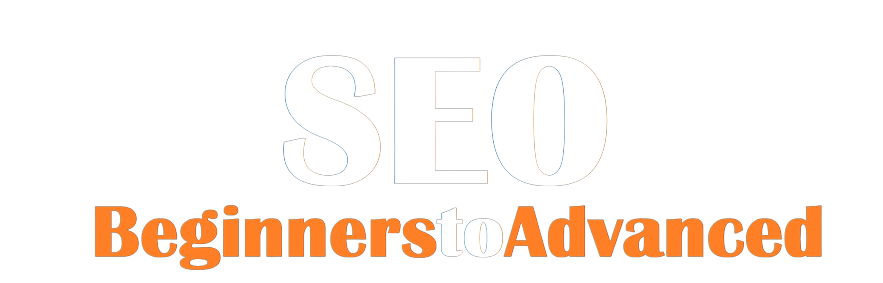
.png)