Free Google Analytics Course for SEO Beginners 2023
Google Analytics is a free web analytics service that provides insights into how users interact with your website. It can help you track the success of your SEO (search engine optimization) efforts, as well as identify areas for improvement. Here are some key things you can learn from a Free Google Analytics Course for SEO Beginners:
How to Use Google Analytics for SEO Full Guide
- Setting up Google Analytics: This will cover how to create a Google Analytics account, add the tracking code to your website, and navigate the interface.
- Understanding website traffic: You can use Google Analytics to see how much traffic your website is getting, where it's coming from (e.g. organic search, referrals, direct), and which pages are the most popular.
- Measuring performance: Google Analytics provides various metrics and reports that can help you measure the performance of your website, such as bounce rate, conversion rate, and goal completions.
- Tracking keyword performance: You can use Google Analytics to see which keywords are driving traffic to your website and which pages are ranking for those keywords.
- Identifying opportunities for improvement: By analyzing your website's traffic and performance data, you can identify opportunities to improve your SEO, such as by optimizing underperforming pages or targeting new keywords.
- Understand your website's technical SEO: The "Site Speed" report shows you how quickly your website is loading, which is an important factor for SEO. You can use this report to identify slow-loading pages and work on improving their performance.
- Identify opportunities for link building: The "Referral Traffic" report shows you which websites are linking to your website. By analyzing this report, you can identify opportunities to build more high-quality links to your website, which can help improve your search engine rankings.
Overall, a Google Analytics course for beginners can help you understand how to use the tool to track and improve the performance of your website in search engines.
Google Analytics can be a valuable tool for SEO as it provides insights into how users are interacting with your website and can help you identify opportunities for improvement.
How to Configure Google Analytics for Your Website 2023
To set up Google Analytics, you will need to follow these steps:
- Go to the Google Analytics website and click "Sign In" in the top right corner.
- If you already have a Google account, sign in with your email and password. If you don't have a Google account, click "Create account" and follow the prompts to create one.
- Once you're signed in, click "Admin" in the bottom left corner.
- In the "Property" column, click "Create Property."
- Enter your website's name and URL, then select the industry category and time zone that best fit your business.
- Click "Get Tracking ID," then agree to the terms of service.
- You will be given a tracking ID and a snippet of tracking code. Copy the tracking code and paste it into the HTML of your website, just before the closing </head> tag.
- Once you've added the tracking code to your website, you can start collecting data in your Google Analytics account. It may take up to 24 hours for the data to start appearing in your reports.
That's it! You have now set up Google Analytics for your website. You can use the tool to track your website's traffic and performance, and identify opportunities for improvement.
Understanding website traffic:
Google Analytics provides a range of reports that can help you understand your website's traffic, including:
- Audience overview: This report provides an overview of your website's traffic, including the number of users, sessions, and pageviews. You can use this report to see how your traffic is trending over time.
- Acquisition reports: These reports show you where your traffic is coming from, such as organic search, paid search, referral traffic, and direct traffic. You can use these reports to understand which channels are driving the most traffic to your website.
- Behavior reports: These reports show you how users are interacting with your website, including which pages they visit and how long they spend on each page. You can use these reports to identify popular pages on your website and understand how users are navigating through your site.
- Conversion reports: These reports show you how well your website is achieving its goals, such as making a purchase or filling out a form. You can use these reports to understand how well your website is converting visitors into customers or leads.
By analyzing these and other reports, you can get a better understanding of your website's traffic and identify opportunities for improvement.
Measuring performance:
Google Analytics provides various metrics and reports that can help you measure the performance of your website, including:
- Bounce rate: This is the percentage of visitors who leave your website after viewing only one page. A high bounce rate may indicate that your website is not meeting the needs of your visitors.
- Conversion rate: This is the percentage of visitors who take a desired action on your website, such as making a purchase or filling out a form. You can use this metric to understand how well your website is converting visitors into customers or leads.
- Goal completions: You can set up goals in Google Analytics to track specific actions that you want visitors to take on your website. For example, if you have an e-commerce site, a goal might be a completed purchase. By tracking goal completions, you can see how well your website is achieving its objectives.
- Page speed: Google Analytics provides a page speed report that shows you how quickly your website is loading. A slow loading speed can lead to a high bounce rate and lower conversion rates, so it's important to optimize your website's performance.
By analyzing these and other metrics, you can get a better understanding of your website's performance and identify areas for improvement.
Tracking keyword performance
To track keyword performance in Google Analytics, you can use the "Organic Keywords" report, which is found under the "Acquisition" section. This report shows you which keywords are driving traffic to your website from organic search. You can use this report to see which keywords are the most valuable for your business and which pages on your website are ranking for those keywords.
To get the most out of this report, you should also set up "goals" in Google Analytics. Goals allow you to track specific actions that you want visitors to take on your website, such as making a purchase or filling out a form. By tracking goals, you can see which keywords are the most effective at driving conversions on your website.
You can also use the "Queries" report in Google Search Console to see which keywords your website is ranking for in Google search results. This report shows you the impressions, clicks, and average position of your website for each keyword. You can use this report to understand how well your website is performing in search results and identify opportunities for improvement.
Overall, tracking keyword performance can help you understand which keywords are driving traffic and conversions on your website, and identify opportunities to optimize your content and website for those keywords.
Identifying opportunities for improvement:
There are several ways you can use Google Analytics to identify opportunities for improvement on your website:
- Analyze your traffic and performance data: By looking at your website's traffic and performance data in Google Analytics, you can identify areas for improvement. For example, you might notice that certain pages have a high bounce rate, indicating that they are not engaging visitors. You can then work on optimizing those pages to improve the user experience.
- Use the "Site Content" report: This report, found under the "Behavior" section, shows you how users are interacting with your website's content. You can use this report to identify pages that are underperforming and consider updating or optimizing them.
- Use the "Keywords" report: The "Organic Keywords" report, found under the "Acquisition" section, shows you which keywords are driving traffic to your website from organic search. You can use this report to identify opportunities to optimize your content and website for those keywords.
- Set up goals: By setting up goals in Google Analytics, you can track specific actions that you want visitors to take on your website, such as making a purchase or filling out a form. You can then use the goal completion data to identify opportunities to improve your website's conversion rate.
Overall, by analyzing your website's traffic and performance data, you can identify opportunities for improvement and optimize your website to better meet the needs of your visitors.
Understand your website's technical SEO:
There are several ways you can use Google Analytics to understand your website's technical SEO:
- Use the "Site Speed" report: This report, found under the "Behavior" section, shows you how quickly your website is loading. A slow loading speed can negatively impact your search engine rankings, so it's important to optimize your website's performance. You can use this report to identify slow-loading pages and work on improving their performance.
- Use the "Mobile" report: This report, found under the "Audience" section, shows you how well your website is performing on mobile devices. Mobile-friendliness is an important factor for SEO, so it's important to ensure that your website is optimized for mobile. You can use this report to identify any issues with your mobile website and work on improving the user experience.
- Use the "Search Console" report: This report, found under the "Acquisition" section, shows you how your website is performing in Google search results. You can use this report to identify any crawl errors or other technical issues that might be impacting your search engine rankings.
- Use the "Security Issues" report: This report, found under the "Audience" section, shows you any security issues that have been detected on your website. It's important to address any security issues as they can impact your search engine rankings and the trust of your users.
Identify opportunities for link building:
By analyzing these and other reports in Google Analytics, you can get a better understanding of your website's technical SEO and identify opportunities for improvement.
- One way you can use Google Analytics to identify opportunities for link building is by using the "Referral Traffic" report. This report, found under the "Acquisition" section, shows you which websites are linking to your website. You can use this report to identify websites that are sending traffic to your site and consider reaching out to them to request a link back to your website.
- You can also use the "Queries" report in Google Search Console to identify opportunities for link building. This report shows you which keywords your website is ranking for in Google search results, as well as the impressions and clicks your website is getting for each keyword. By analyzing this report, you can identify keywords that are driving traffic to your website and consider creating content or reaching out to other websites to build links for those keywords.
- Another way to identify link building opportunities is by using a backlink analysis tool, such as Ahrefs or Majestic. These tools allow you to see which websites are linking to your competitors, and you can use this information to identify potential link building opportunities for your own website.
Overall, by analyzing your website's traffic and performance data, as well as using backlink analysis tools, you can identify opportunities for link building and work on building high-quality links to your website. .
What is google analytics 4 properties (ga4)?
In Google Analytics 4 (GA4), a "property" refers to a website or app that you want to track. You can create separate properties for each of your websites or apps, and you can track multiple properties within a single GA4 account.
When you create a new property in GA4, you will need to specify whether it is a "Web" property or an "App" property. A web property is a website that you want to track, while an app property is a mobile app that you want to track.
Each property in GA4 has its own tracking ID and tracking code, which you will need to add to your website or app in order to start collecting data. The tracking code is a small snippet of JavaScript that you will need to place in the HTML of your website or app. This code sends data about user interactions with your property to the GA4 servers, where it is processed and used to generate reports and insights.
Once you have set up a property in GA4, you can use the tool to track various metrics and events related to your website or app, such as pageviews, clicks, form submissions, and more. You can also set up goals to track specific actions that you want users to take on your property, such as making a purchase or filling out a form.
Overall, properties in GA4 allow you to track and analyze the performance of your websites and apps, and identify opportunities for improvement.
Google Analytics Tips and Tricks for SEO Beginners
Here are some tips and tricks for using Google Analytics to improve your SEO (search engine optimization):
- Use the "Organic Keywords" report: This report, found under the "Acquisition" section, shows you which keywords are driving traffic to your website from organic search. You can use this report to identify valuable keywords and optimize your content and website for those keywords.
- Set up goals: By setting up goals in Google Analytics, you can track specific actions that you want visitors to take on your website, such as making a purchase or filling out a form. You can then use the goal completion data to identify opportunities to improve your website's conversion rate.
- Use the "Landing Pages" report: This report, found under the "Behavior" section, shows you which pages on your website are the most popular. You can use this report to identify your top-performing pages and optimize them for SEO.
- Use the "Queries" report in Google Search Console: This report shows you which keywords your website is ranking for in Google search results. You can use this report to understand how well your website is performing in search results and identify opportunities for improvement.
- Analyze your website's technical SEO: The "Site Speed" report in Google Analytics shows you how quickly your website is loading. A slow loading speed can negatively impact your search engine rankings, so it's important to optimize your website's performance.
- Use custom segments: Custom segments allow you to segment your traffic data by specific criteria, such as geographic location, device type, or referral source. You can use custom segments to better understand your traffic and identify opportunities for improvement.
Overall, by using these and other features in Google Analytics, you can get a better understanding of your website's traffic and performance, and identify opportunities to improve your SEO.
How to Setup Google Analytics for WordPress Website?
To set up Google Analytics for a WordPress website, you will need to follow these steps:
- Go to the Google Analytics website and sign in with your Google account.
- Click "Admin" in the bottom left corner.
- In the "Property" column, click "Create Property."
- Enter your website's name and URL, then select the industry category and time zone that best fit your business.
- Click "Get Tracking ID," then agree to the terms of service.
- You will be given a tracking ID and a snippet of tracking code. Copy the tracking code and paste it into the HTML of your website, just before the closing </head> tag.
- Alternatively, you can use a WordPress plugin to add the tracking code to your website automatically. Some popular options include the "Google Analytics for WordPress" plugin and the "Insert Headers and Footers" plugin.
- Once you've added the tracking code to your website, you can start collecting data in your Google Analytics account. It may take up to 24 hours for the data to start appearing in your reports.
That's it! You have now set up Google Analytics for your WordPress website. You can use the tool to track your
Related Post:
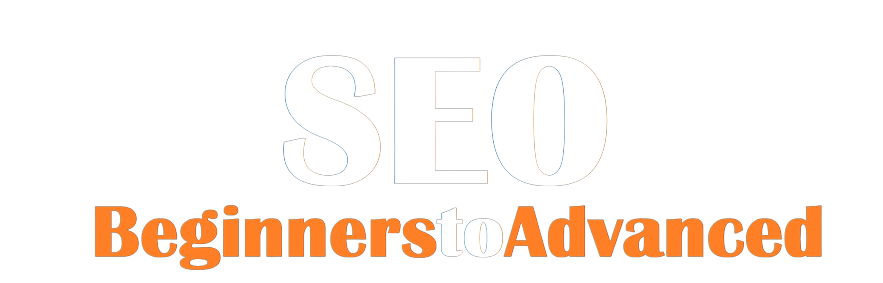
.png)