List of Advanced Google Search Operators for SEO 2023
Google operators are special commands that you can use in Google search to narrow down or filter your search results. These List of Advanced Google Search Operators for SEO 2023 operators can be very useful for finding specific types of information or resources on the web.
Here are a List of Common Google Operators For SEO Beginners:
Here is a more detailed explanation of each of the Google operators listed:
#1. Site:
This operator allows you to search for specific types of content within a particular website. For example, if you wanted to find all the PDF files on the website "example.com," you could search for "site:example.com filetype:pdf."#2. cache:
This operator allows you to find the cached version of a webpage. The cached version is a snapshot of the webpage as it appeared when Google last visited it. To use this operator, type "cache:" followed by the URL of the webpage you want to find. For example, to find the cached version of
"example.com," you could search for "cache:example.com."
#3. related:
This operator allows you to find websites related to a particular website. To use this operator, type "related:" followed by the URL of the website you want to find related sites for.
For example, to find websites related to "example.com," you could search for "related:example.com."
#4. inanchor:
This operator allows you to search for a specific word or phrase within the anchor text of links pointing to a webpage. Anchor text is the visible, clickable text in a hyperlink. To use this operator, type "inanchor:"
#5. allinanchor:
The allinanchor: operator is a Google search operator that allows you to search for multiple words or phrases within the anchor text of links pointing to a webpage. Anchor text is the visible, clickable text in a hyperlink.
To use the allinanchor: operator, type "allinanchor:" followed by the words or phrases you want to search for, separated by spaces. For example, to search for pages with links that contain the words "chocolate" and "chip," you could search for "allinanchor:chocolate chip."
The allinanchor: operator is useful for finding pages that are relevant to a particular topic and have a high number of inbound links with relevant anchor text. This can be a strong signal to search engines that a webpage is relevant and trustworthy, which can help improve its search engine rankings.
It's important to note that the allinanchor: operator only searches within the anchor text of links, and does not search within the content of the webpage itself. To search for a specific word or phrase within the content of a webpage, you can use the intext: or allintext: operators.
#6. inurl:
The inurl: operator is a Google search operator that allows you to search for a specific word or phrase within the URL of a webpage. A URL (uniform resource locator) is the address of a webpage on the internet.
To use the inurl: operator, type "inurl:" followed by the word or phrase you want to search for. For example, to search for pages with the word "chocolate" in the URL, you could search for "inurl:chocolate."
The inurl: operator is useful for finding pages with specific keywords in the URL, which can be a strong signal to search engines that the webpage is relevant to a particular topic. It can also be helpful for finding pages that are part of a specific website or directory.
It's important to note that the inurl: operator only searches within the URL of a webpage, and does not search within the content of the webpage itself. To search for a specific word or phrase within the content of a webpage, you can use the intext: or allintext: operators.
#7. allinurl:
The allinurl: operator is a Google search operator that allows you to search for multiple words or phrases within the URL of a webpage. A URL (uniform resource locator) is the address of a webpage on the internet.
To use the allinurl: operator, type "allinurl:" followed by the words or phrases you want to search for, separated by spaces. For example, to search for pages with the words "chocolate" and "chip" in the URL, you could search for "allinurl:chocolate chip."
The allinurl: operator is useful for finding pages with specific keywords in the URL, which can be a strong signal to search engines that the webpage is relevant to a particular topic. It can also be helpful for finding pages that are part of a specific website or directory.
It's important to note that the allinurl: operator only searches within the URL of a webpage, and does not search within the content of the webpage itself. To search for a specific word or phrase within the content of a webpage, you can use the intext: or allintext: operators.
#8. intitle:
The intitle: operator is a Google search operator that allows you to search for a specific word or phrase within the title of a webpage. The title of a webpage is the text that appears in the tab at the top of your web browser and is also used by search engines to understand the content of the webpage.
To use the intitle: operator, type "intitle:" followed by the word or phrase you want to search for. For example, to search for pages with the word "chocolate" in the title, you could search for "intitle:chocolate."
The intitle: operator is useful for finding pages that are relevant to a particular topic and have the keyword in the title, which can be a strong signal to search engines that the webpage is relevant and trustworthy. It can also be helpful for finding pages with specific titles or that are part of a specific website or directory.
It's important to note that the intitle: operator only searches within the title of a webpage, and does not search within the content of the webpage itself. To search for a specific word or phrase within the content of a webpage, you can use the intext: or allintext: operators.
#9. allintitle:
The allintitle: operator is a Google search operator that allows you to search for multiple words or phrases within the title of a webpage. The title of a webpage is the text that appears in the tab at the top of your web browser and is also used by search engines to understand the content of the webpage.
To use the allintitle: operator, type "allintitle:" followed by the words or phrases you want to search for, separated by spaces. For example, to search for pages with the words "chocolate" and "chip" in the title, you could search for "allintitle:chocolate chip."
The allintitle: operator is useful for finding pages that are relevant to a particular topic and have multiple keywords in the title, which can be a strong signal to search engines that the webpage is relevant and trustworthy. It can also be helpful for finding pages with specific titles or that are part of a specific website or directory.
It's important to note that the allintitle: operator only searches within the title of a webpage, and does not search within the content of the webpage itself. To search for a specific word or phrase within the content of a webpage, you can use the intext: or allintext: operators.
#10. intext:
The intext: operator is a Google search operator that allows you to search for a specific word or phrase within the body of a webpage. The body of a webpage is the main content of the page, as opposed to the title, URL, or other metadata.
To use the intext: operator, type "intext:" followed by the word or phrase you want to search for. For example, to search for pages with the word "chocolate" in the body of the page, you could search for "intext:chocolate."
The intext: operator is useful for finding pages that are relevant to a particular topic and have the keyword in the main content of the page. It can also be helpful for finding pages with specific types of content or that are part of a specific website or directory.
It's important to note that the intext: operator only searches within the body of a webpage, and does not search within the title, URL, or other metadata. To search for a specific word or phrase within the title of a webpage, you can use the intitle: or allintitle: operators. To search for a specific word or phrase within the URL of a webpage, you can use the inurl: or allinurl: operators.
#11. allintext:
The allintext: operator is a Google search operator that allows you to search for multiple words or phrases within the body of a webpage. The body of a webpage is the main content of the page, as opposed to the title, URL, or other metadata.
To use the allintext: operator, type "allintext:" followed by the words or phrases you want to search for, separated by spaces. For example, to search for pages with the words "chocolate" and "chip" in the body of the page, you could search for "allintext:chocolate chip."
The allintext: operator is useful for finding pages that are relevant to a particular topic and have multiple keywords in the main content of the page. It can also be helpful for finding pages with specific types of content or that are part of a specific website or directory.
It's important to note that the allintext: operator only searches within the body of a webpage, and does not search within the title, URL, or other metadata. To search for a specific word or phrase within the title of a webpage, you can use the intitle: or allintitle: operators. To search for a specific word or phrase within the URL of a webpage, you can use the inurl: or allinurl: operators.
#12. around(X):
The around(X) operator is a Google search operator that allows you to specify the proximity of two words or phrases to each other in a search. This operator is useful for finding pages where the words or phrases you are searching for appear near each other in the body of the page.
To use the around(X) operator, type the first word or phrase you want to search for, followed by around(X) and the second word or phrase, where X is the number of words that can appear between the two phrases. For example, to search for pages where the words "chocolate" and "chip" appear within 10 words of each other, you could search for "chocolate around(10) chip."
The around(X) operator is useful for finding pages that are relevant to a particular topic and have multiple keywords that appear near each other in the main content of the page. It can also be helpful for finding pages with specific types of content or that are part of a specific website or directory.
It's important to note that the around(X) operator only searches within the body of a webpage, and does not search within the title, URL, or other metadata. To search for a specific word or phrase within the title of a webpage, you can use the intitle: or allintitle: operators. To search for a specific word or phrase within the URL of a webpage, you can use the inurl: or allinurl: operators.
#13. filetype:
The filetype: operator is a Google search operator that allows you to search for specific types of files, such as PDFs, Word documents, Excel spreadsheets, and more. This operator is useful for finding specific types of content that are available for download or viewing online.
To use the filetype: operator, type "filetype:" followed by the file type you want to search for. For example, to search for PDF files, you could search for "filetype:pdf."
The filetype: operator is useful for finding specific types of content that are available for download or viewing online. It can also be helpful for finding pages with specific types of content or that are part of a specific website or directory.
It's important to note that the filetype: operator only searches for files of the specified type, and does not search within the content of the file itself. To search for a specific word or phrase within the content of a file, you can use the intext: or allintext: operators.
#14. daterange:[XXXXX-XXXXX]:
The daterange:[XXXXX-XXXXX] operator is a Google search operator that allows you to search for pages that were published or modified within a specific date range. This operator is useful for finding pages that are relevant to a particular topic and have been recently updated or published.
To use the daterange:[XXXXX-XXXXX] operator, type "daterange:" followed by a date range in the format YYYYMMDD-YYYYMMDD, where the first date is the start of the range and the second date is the end of the range. For example, to search for pages that were published or modified between January 1, 2020 and December 31, 2020, you could search for "daterange:20200101-20201231."
The daterange:[XXXXX-XXXXX] operator is useful for finding pages that are relevant to a particular topic and have been recently updated or published. It can also be helpful for finding pages with specific types of content or that are part of a specific website or directory.
It's important to note that the daterange:[XXXXX-XXXXX] operator only searches for pages that were published or modified within the specified date range, and does not search within the content of the page itself. To search for a specific word or phrase within the content of a page, you can use the intext: or allintext: operators.
#15. OR:
The OR operator is a Google search operator that allows you to search for pages that contain at least one of the specified words or phrases. This operator is useful for finding pages that are relevant to a particular topic and may contain synonyms or alternative phrases for the words you are searching for.
To use the OR operator, type the first word or phrase you want to search for, followed by OR and the second word or phrase. For example, to search for pages that contain either the word "chocolate" or the word "candy," you could search for "chocolate OR candy."
The OR operator is useful for finding pages that are relevant to a particular topic and may contain synonyms or alternative phrases for the words you are searching for. It can also be helpful for finding pages with specific types of content or that are part of a specific website or directory.
It's important to note that the OR operator searches for pages that contain at least one of the specified words or phrases, and does not search for pages that contain both. To search for pages that contain both words or phrases, you can use the AND operator or simply type the words or phrases without any operators.
#16. "keyword":
The "keyword" operator is a Google search operator that allows you to search for an exact word or phrase. This operator is useful for finding pages that contain a specific word or phrase and may not be relevant if the word or phrase is used in a different context or as part of a larger phrase.
To use the "keyword" operator, type the word or phrase you want to search for in quotation marks. For example, to search for pages that contain the exact word "chocolate," you could search for "chocolate".
The "keyword" operator is useful for finding pages that contain a specific word or phrase and may not be relevant if the word or phrase is used in a different context or as part of a larger phrase. It can also be helpful for finding pages with specific types of content or that are part of a specific website or directory.
It's important to note that the "keyword" operator searches for pages that contain the exact word or phrase in quotation marks, and does not search for pages that contain similar words or phrases. To search for pages that contain similar words or phrases, you can use the ~keyword operator.
#17. -keyword:
The -keyword operator is a Google search operator that allows you to exclude pages that contain a specific word or phrase from your search results. This operator is useful for finding pages that are relevant to a particular topic and do not contain a specific word or phrase that may not be relevant.
To use the -keyword operator, type the word or phrase you want to exclude preceded by a hyphen (-). For example, to exclude pages that contain the word "chocolate," you could search for -chocolate.
The -keyword operator is useful for finding pages that are relevant to a particular topic and do not contain a specific word or phrase that may not be relevant. It can also be helpful for finding pages with specific types of content or that are part of a specific website or directory.
It's important to note that the -keyword operator excludes pages that contain the word or phrase from your search results, and does not search for pages that do not contain the word or phrase. To search for pages that do not contain the word or phrase, you can use the -keyword operator in combination with the OR operator.
#18. @:
The @ operator is a Google search operator that allows you to search for pages that contain a specific word or phrase in the URL or domain of the page. This operator is useful for finding pages that are part of a specific website or directory and may not be relevant if the word or phrase is used in a different context or as part of the main content of the page.
To use the @ operator, type the word or phrase you want to search for preceded by the at symbol (@). For example, to search for pages that contain the word "chocolate" in the URL or domain, you could search for @chocolate.
The @ operator is useful for finding pages that are part of a specific website or directory and may not be relevant if the word or phrase is used in a different context or as part of the main content of the page. It can also be helpful for finding pages with specific types of content or that are part of a specific website or directory.
It's important to note that the @ operator searches for pages that contain the word or phrase in the URL or domain of the page, and does not search within the content of the page itself. To search for a specific word or phrase within the content of a page, you can use the intext: or allintext: operators.
#19. source:
The source: operator is a Google search operator that allows you to search for pages from a specific website or domain. This operator is useful for finding pages that are part of a specific website or directory and may not be relevant if they are from a different source.
To use the source: operator, type "source:" followed by the website or domain you want to search within. For example, to search for pages from the website "example.com," you could search for "source:example.com".
The source: operator is useful for finding pages that are part of a specific website or directory and may not be relevant if they are from a different source. It can also be helpful for finding pages with specific types of content or that are part of a specific website or directory.
It's important to note that the source: operator searches for pages from a specific website or domain, and does not search within the content of the pages themselves. To search for a specific word or phrase within the content of a page, you can use the intext: or allintext: operators.
#20. * :
The * operator is a Google search operator that allows you to include a wildcard in your search. A wildcard is a symbol that can represent any word or group of words, and is useful for finding pages that contain a specific word or phrase, but may not be spelled exactly as you expect.
To use the * operator, type the word or phrase you want to search for, including the * operator where you want the wildcard to appear. For example, to search for pages that contain the word "chocolat*," you could search for "chocolat*" and Google will search for pages that contain words like "chocolate," "chocolates," "chocolatier," and so on.
The * operator is useful for finding pages that contain a specific word or phrase, but may not be spelled exactly as you expect. It can also be helpful for finding pages with specific types of content or that are part of a specific website or directory.
It's important to note that the * operator searches for pages that contain the word or phrase with the wildcard included, and does not search for pages that contain similar words or phrases. To search for pages that contain similar words or phrases, you can use the ~keyword operator.
#21. define:
The "define" operator is a feature in Google search that allows you to obtain the definition of a word or phrase. To use it, you can simply type "define" followed by the word or phrase you want to look up. For example, if you type "define elegant," Google will return the definition of the word "elegant," along with additional information such as the word's part of speech and its origin. You can also use the define operator to look up phrases or idioms by enclosing them in quotation marks. For example, typing "define 'break a leg'" will return the definition and meaning of the phrase "break a leg," which is commonly used as a way of wishing someone good luck in the performing arts.
How to use google advanced search operators in 2023?
Google's advanced search operators allow you to specify exactly what you are searching for, and can help you get more precise and relevant search results. Here are some examples of advanced search operators and how to use them:
" " (quotes) - Use quotes to search for an exact phrase. For example, "history of basketball" will only return results with the exact phrase "history of basketball".
(minus sign) - Use the minus sign to exclude a term from your search. For example, "history of basketball" -NBA will return results about the history of basketball, but will exclude any results that mention the NBA.
OR - Use OR (capitalized) to search for either of two terms. For example, "history of basketball" OR "history of soccer" will return results about the history of either basketball or soccer.
site: - Use site: to search for a specific website or domain. For example, site:google.com "history of basketball" will return results about the history of basketball from the google.com domain.
filetype: - Use filetype: to search for a specific type of file. For example, "history of basketball" filetype:pdf will return results about the history of basketball in PDF format.
intitle: - Use intitle: to search for a specific word in the title of a webpage. For example, intitle:basketball "history of" will return results about the history of basketball where the word "basketball" appears in the title.
inurl: - Use inurl: to search for a specific word in the URL of a webpage. For example, inurl:basketball "history of" will return results about the history of basketball where the word "basketball" appears in the URL.
You can use these advanced search operators in combination to get even more precise results. For example, you can use quotes and the minus sign to search for an exact phrase while excluding certain terms, like "history of basketball" -NBA -NCAA.
Find Google Drive Docs Using Google Operator
To find Google Drive documents using the Google search operator, you can use the following search query:
site:drive.google.com [search terms]
For example, if you want to find documents about "cats" on Google Drive, you can use the following search query:
site:drive.google.com cats
This will return a list of documents on Google Drive that contain the word "cats" in the title or content. You can also use other search operators, such as "filetype:" to search for specific file types, or "intitle:" to search for documents with specific words in the title.
For example, to search for PDF documents about "cats" on Google Drive, you can use the following search query:
site:drive.google.com filetype:pdf cats
To search for documents with the word "cats" in the title on Google Drive, you can use the following search query:
site:drive.google.com intitle:cats
Find social profiles for outreach using google operators
To find social media profiles for outreach using Google search operators, you can use the following search queries:
site:[social media site url] [name] - This search operator will show you a list of profiles on a specific social media site that contain the name you are searching for. For example, to find Twitter profiles for "John Smith," you can use the following search query: site:twitter.com John Smith
intitle:[social media site name] [name] - This search operator will show you a list of profiles on any social media site that contain the name you are searching for in the title of the profile. For example, to find profiles for "John Smith" on any social media site, you can use the following search query: intitle:twitter John Smith
[name] [social media site name] - This search operator will show you a list of profiles on any social media site that contain the name you are searching for, regardless of whether the name is in the title of the profile or not. For example, to find profiles for "John Smith" on any social media site, you can use the following search query: John Smith twitter
You can also use social media directories or social media search tools to find social media profiles. These tools allow you to search for profiles on multiple social media sites at once, and may provide additional information about the profiles you find.
Use Google Operators for Finding link building opportunities
To find link building opportunities using Google search operators, you can use the following search queries:
[keyword] "submit a guest post" - This search query will show you a list of websites that are looking for guest posts and include the keyword you are searching for. You can submit a guest post to these websites, including a link to your own website, as long as it is relevant and adds value to the post.
[keyword] "become a contributor" - This search query will show you a list of websites that are looking for contributors and include the keyword you are searching for. You can become a contributor to these websites, including a link to your own website, as long as it is relevant and adds value to the website.
[keyword] "write for us" - This search query will show you a list of websites that are looking for writers and include the keyword you are searching for. You can write for these websites, including a link to your own website, as long as it is relevant and adds value to the website.
[keyword] "add a link" - This search query will show you a list of websites that allow you to add a link and include the keyword you are searching for. You can add a link to your own website on these websites, as long as it is relevant and adds value to the website.
[keyword] inurl:links - This search query will show you a list of websites that have a "links" page and include the keyword you are searching for. You can ask to have a link to your own website added to these websites' links page, as long as it is relevant and adds value to the website.
Keep in mind that it is important to only pursue link building opportunities that are relevant to your website and add value to the website you are linking to. It is also important to follow any guidelines or policies that the website has in place for adding links.
Getting the most of of advanced Google search operators
There are several ways to get the most out of advanced Google search operators:
Combine multiple operators: You can use multiple operators in a single search query to narrow down your results. For example, you can use the "site:" operator to search for a specific website, and the "intitle:" operator to search for a specific word in the title of the page.
Use quotation marks for exact phrases: Wrapping a phrase in quotation marks will search for that exact phrase, rather than individual words. This can be useful when searching for specific phrases or combinations of words.
Use a dash to exclude words: Adding a dash in front of a word will exclude any results that contain that word. This can be useful for eliminating irrelevant results.
Use the asterisk wildcard: The asterisk wildcard can be used as a placeholder for any unknown or variable terms in a phrase. This can be useful when you are unsure of the exact wording of a phrase or are looking for variations of a word.
Use the tilde symbol to search for synonyms: The tilde symbol (~) can be used in front of a word to search for synonyms of that word. This can be useful for expanding your search to include related terms.
Use the "OR" operator to search for multiple terms: The "OR" operator can be used to search for multiple terms. This can be useful for finding results that contain any of the terms you are searching for.
By using these advanced search operators, you can create more targeted and effective search queries to help you find the information you are looking for.
Related Post:
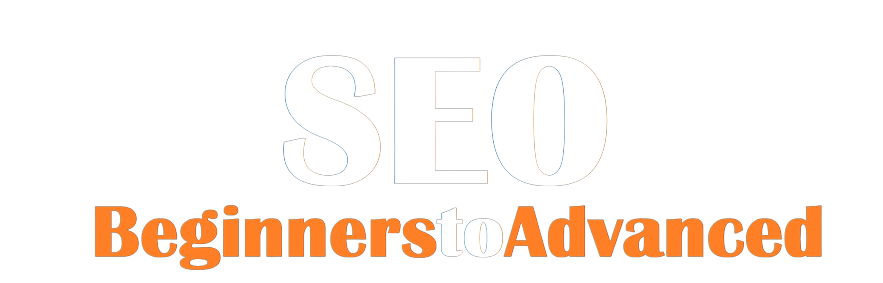
.png)